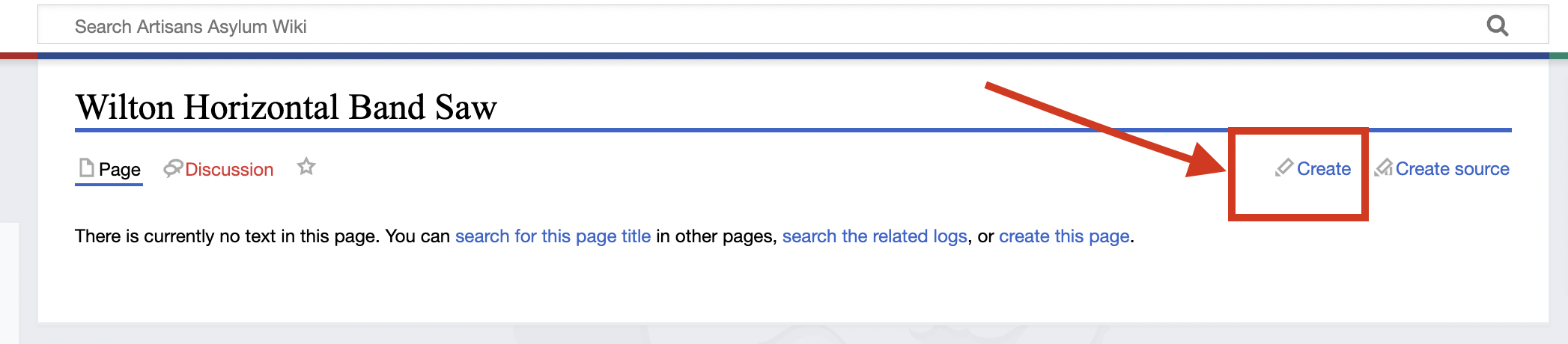Document a tool long instructions: Difference between revisions
From Artisans Asylum Wiki
Susanvaughn (talk | contribs) No edit summary |
Susanvaughn (talk | contribs) No edit summary |
||
| (One intermediate revision by the same user not shown) | |||
| Line 20: | Line 20: | ||
* Gather the basic information you have already about the tool: (1) make, model; (2) training requirements; (3) manuals; (4) safety information; (5) pictures; (6) videos; etc… | * Gather the basic information you have already about the tool: (1) make, model; (2) training requirements; (3) manuals; (4) safety information; (5) pictures; (6) videos; etc… | ||
Tip: For some tools, you will be able to grab images, links to manuals, and specs from the manufacturer’s website. | ''Tip:'' For some tools, you will be able to grab images, links to manuals, and specs from the manufacturer’s website. | ||
=== Step 2: Create a Page for the Tool on the Wiki === | |||
* Create a page for a new "Category" with the name of the tool: | |||
** Copy and paste this line into the address bar of your web browser, replacing “Belt Sander” with the name of your tool: | |||
*** <nowiki>https://wiki.artisansasylum.com/index.php?title=Belt</nowiki> Sander | |||
*** Click on the '''''Create''''' tab to create the page. | |||
**** ''Note:'' you need to be logged in to create a new page. | |||
''Example:'' | |||
[[File:Create example.png|center|1047x1047px|Example of how to Create a Wiki page]] | |||
* You should now see an editing toolbar that lets you add elements to the page. | |||
''Example:'' | |||
Latest revision as of 22:03, 15 February 2024
Learning outcomes:
- Create a new tool page on the wiki.
- Learn how to use the ToolBox template to document basic information about the tool.
- Learn how to add an image to your tool page.
- Learn how to add additional text based information about your tool, using common wiki elements including the following:
- Lists
- Section Headings
- Learn where to find additional resources/help.
Step 1: The Basics
- If you are brand new to adding content to the wiki, review the A2 Wiki Basic Users' Guide . This guide provides basic instructions on getting a password, logging-in, editing mode, etc..
- Look at the examples of tools currently documented on the wiki.
- Review the ToolBox Template used on our wiki.
- Review the Style Guide.
- Gather the basic information you have already about the tool: (1) make, model; (2) training requirements; (3) manuals; (4) safety information; (5) pictures; (6) videos; etc…
Tip: For some tools, you will be able to grab images, links to manuals, and specs from the manufacturer’s website.
Step 2: Create a Page for the Tool on the Wiki
- Create a page for a new "Category" with the name of the tool:
- Copy and paste this line into the address bar of your web browser, replacing “Belt Sander” with the name of your tool:
- https://wiki.artisansasylum.com/index.php?title=Belt Sander
- Click on the Create tab to create the page.
- Note: you need to be logged in to create a new page.
- Copy and paste this line into the address bar of your web browser, replacing “Belt Sander” with the name of your tool:
Example:
- You should now see an editing toolbar that lets you add elements to the page.
Example: