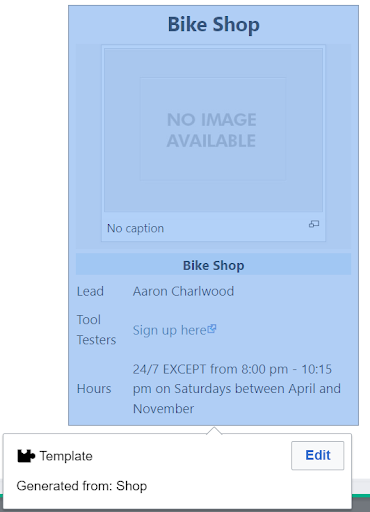Document a shop
From Artisans Asylum Wiki
If you are already very familiar with adding/editing content in the Artisan’s Asylum wiki or any other Mediawiki-powered wiki, here are abbreviated steps to create a new shop page.
- Check here to see if your shop is already listed on the wiki.
- If it’s listed:
- Click on the page with the name of your shop.
- Click Edit to edit the page.
- If your shop is not listed, create a page for a new "Category" with the name of the shop:
- Copy and paste this line into the address bar of your web browser, replacing “Orbital_Launch_Facility” with the name of your shop:
- https://wiki.artisansasylum.com/index.php?title=Category:Orbital_Launch_Facility
- Click Create to create the page.
- Copy and paste this line into the address bar of your web browser, replacing “Orbital_Launch_Facility” with the name of your shop:
- You should now see an editing window that lets you add content to the page.
- Next, fill out the Shop template:
- Look for a box on the page with the title of the shop and a space for a picture (see screenshot).
- If this isn’t on your page, add the Shop template:
- Click Insert, then choose Template.
- In the Template search window, type in “Shop”.
- Click Add, then Insert to add the Shop template to the page.
- Click on the gray box and choose Edit from the popup window to edit the template.
- Fill the template out with the correct shop information.
- Use the editor to add information about your shop to the page. Here are some suggestions:
- A concise description of your shop
- Rules and/or safety guidelines
- The schedule for any regular shop events, like social meetings or maker meetups
- To preview your changes, click Show preview.
- Continue editing and previewing the page until you’re satisfied.
- Click Save changes to save your changes.
- Congratulations! You’ve made a shop page!
- If it’s listed: