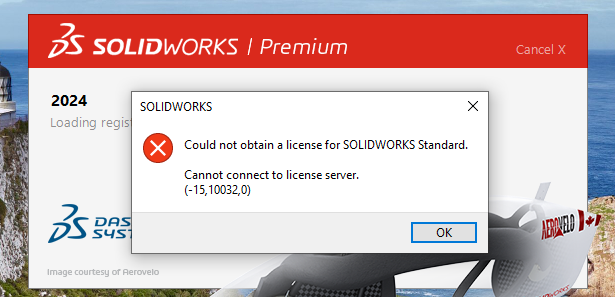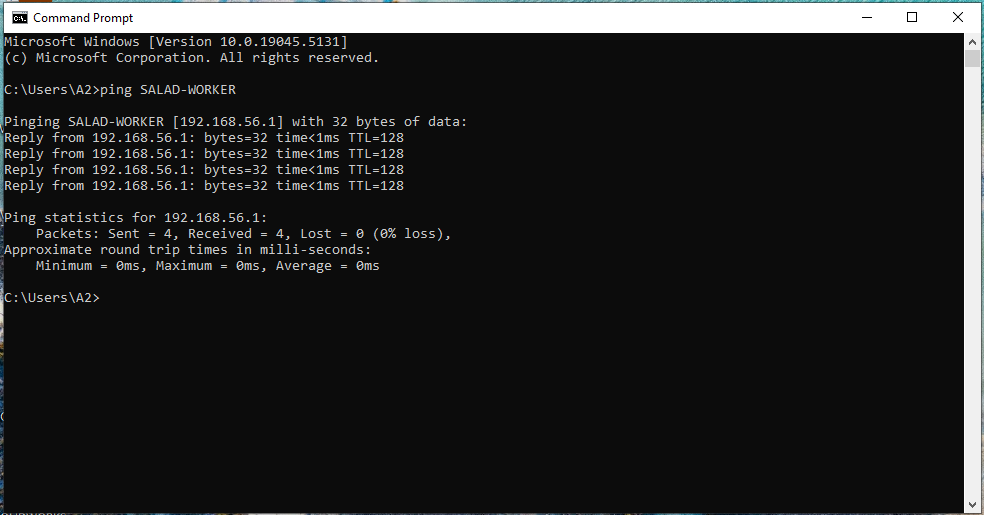Solidworks Server Connection Fix: Difference between revisions
From Artisans Asylum Wiki
(Created page with "Category:Bracketage If you try to start Solidworks and you see the following message, the computer has lost contact with the server. center|300px For computers in the Holton Design Shop: Go to any computer where Solidworks loads successfully and hit the "Window" key 35px on the lower left of the keyboard. In the "Search" field type "Command Prompt" A window should display a link to that application. Start i...") |
No edit summary |
||
| Line 19: | Line 19: | ||
[[File:SW_server_ping.png|center|500px]] | [[File:SW_server_ping.png|center|500px]] | ||
The number is the IP address of the server. Copy it down. | If this operation fails, the server may be disabled or turned off. Find it and turn it on. | ||
The number displayed is the IP address of the server. Copy it down. | |||
Revision as of 18:22, 21 November 2024
If you try to start Solidworks and you see the following message, the computer has lost contact with the server.
For computers in the Holton Design Shop:
Go to any computer where Solidworks loads successfully and hit the "Window" key ![]() on the lower left of the keyboard.
on the lower left of the keyboard.
In the "Search" field type "Command Prompt"
A window should display a link to that application. Start it.
At the command prompt, type "ping SALAD-WORKER" and hit the "Enter" key.
The display should look something like this:
If this operation fails, the server may be disabled or turned off. Find it and turn it on.
The number displayed is the IP address of the server. Copy it down.