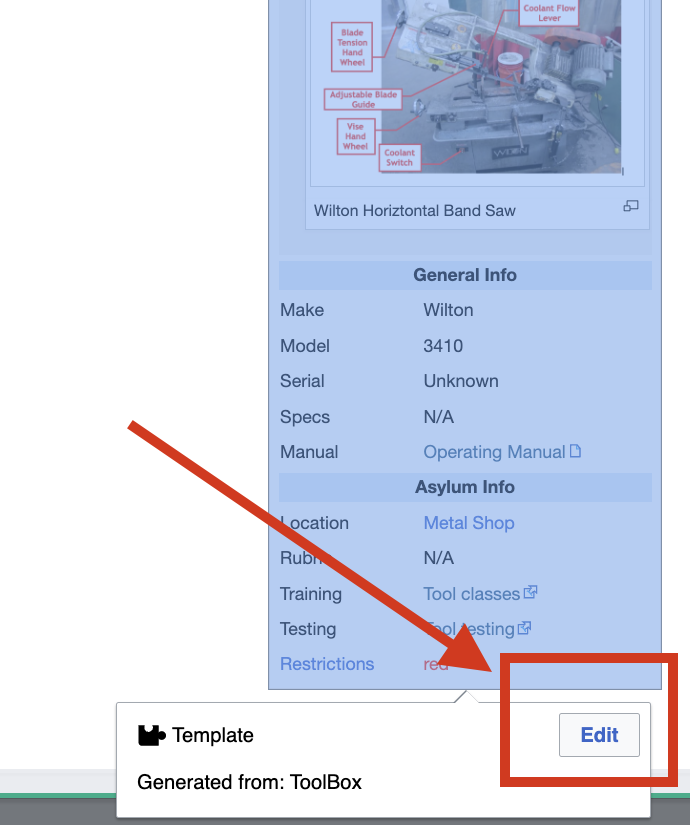Document a tool: Difference between revisions
From Artisans Asylum Wiki
Susanvaughn (talk | contribs) |
Susanvaughn (talk | contribs) No edit summary |
||
| Line 11: | Line 11: | ||
=== Short Instructions === | === Short Instructions === | ||
[[File:ToolBox Edit.png|thumb]] | |||
If you are already very familiar with adding/editing content on any Mediawiki-powered wiki, use these instructions: | If you are already very familiar with adding/editing content on any Mediawiki-powered wiki, use these instructions: | ||
Revision as of 14:22, 8 February 2024
Documenting a Tool
Goal: This guide will walk you through documsenting a tool on the Artisan Asylum Wiki. It is not too hard! You can’t break the wiki, so just give it a try! If you are already comfortable with mediawiki, you can use the Short Instructions. Otherwise, there are longer instructions – they are several pages long, but there are lots of helpful pictures. Learning outcomes:
- Create a new tool page on the wiki.
- Learn how to use the ToolBox template to document basic information about the tool.
- Learn how to add an image to your tool page.
- Learn how to add additional text based information about your tool, using common wiki elements including the following:
- Lists
- Section Headings
- Learn where to find additional resources/help.
Short Instructions
If you are already very familiar with adding/editing content on any Mediawiki-powered wiki, use these instructions:
- Create a page for a new "Category" with the name of the tool:
- Copy and paste this line into the address bar of your web browser, replacing “Jet Horizontal Band Saw” with the name of your tool:: https://wiki.artisansasylum.com/index.php?title=Jet Horizontal Band S
- Click on the Create tab to create the pag Note: you need to be logged in to create a new page.
- You should now see an editing window that lets you add content to the page.
- Next, fill out the ToolBox Template:
- Click Insert, then choose Template.
- In the Template search window, type in “ToolBox”.
- Click Add, then Insert to add the ToolBox template to the page.
- Click on the gray box and choose Edit from the popup window to edit the template. (See Example)
- Fill the template out with the correct tool information.