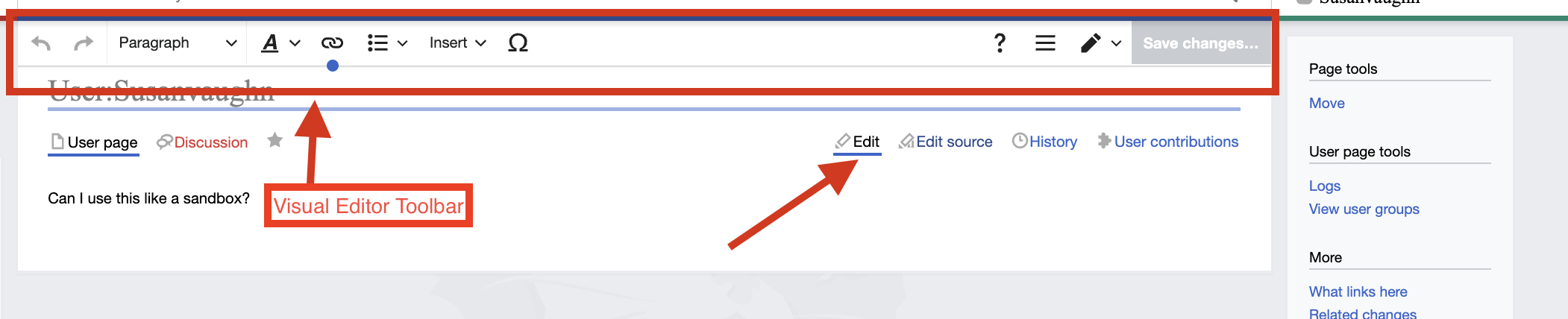A2 Wiki Basic Users' Guide: Difference between revisions
Susanvaughn (talk | contribs) No edit summary |
Acharlwood (talk | contribs) mNo edit summary |
||
| (4 intermediate revisions by the same user not shown) | |||
| Line 1: | Line 1: | ||
'''Requesting Access to Edit Wiki''' | '''Requesting Access to Edit Wiki''' | ||
Anyone can view the information on the wiki but to edit pages, you will need | Anyone can view the information on the wiki but to edit pages, you will need an account. [https://docs.google.com/forms/d/1NkR5K9oxEFD9-KxDzZLHFqEhG67ceq1vFLQR3anTapE/viewform?edit_requested=true You can request an account by filling out this form.] | ||
'''Logging In''' | '''Logging In''' | ||
| Line 14: | Line 14: | ||
[[File:Visual Editor.png|center|thumb|982x982px|Visual Editor]] | [[File:Visual Editor.png|center|thumb|982x982px|Visual Editor]] | ||
You can add text by clicking in the white space on your userpage and typing your text.. This is your page, so explore the elements of the Visual Editor so you feel comfortable. One important thing to always do is to save your work by clicking on the '''Save changes''' button on the top right of the page. | You can add text by clicking in the white space on your userpage and typing your text.. This is your page, so explore the elements of the Visual Editor so you feel comfortable. One important thing to always do is to save your work by clicking on the '''Save changes''' button on the top right of the page. | ||
[[Category:A2 Wiki Help]] | |||
[[Category:Task]] | |||
Revision as of 13:33, 9 February 2024
Requesting Access to Edit Wiki
Anyone can view the information on the wiki but to edit pages, you will need an account. You can request an account by filling out this form.
Logging In
Under the tab that says Anonymous, there is a drop down menu with a link to the log-in page. Follow the instructions you received with your log-in credentials.
User Page
Once you are logged in, navigate to your user page on the wiki so you can try out adding some content. The link is in the drop down under your name.
Basic Editing
In your User Page, click Create to get to the Visual Editor, which will allow you to easily add content. This is a good place to practice if you aren’t familiar with editing a mediawiki page.
You can add text by clicking in the white space on your userpage and typing your text.. This is your page, so explore the elements of the Visual Editor so you feel comfortable. One important thing to always do is to save your work by clicking on the Save changes button on the top right of the page.